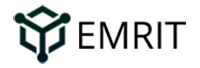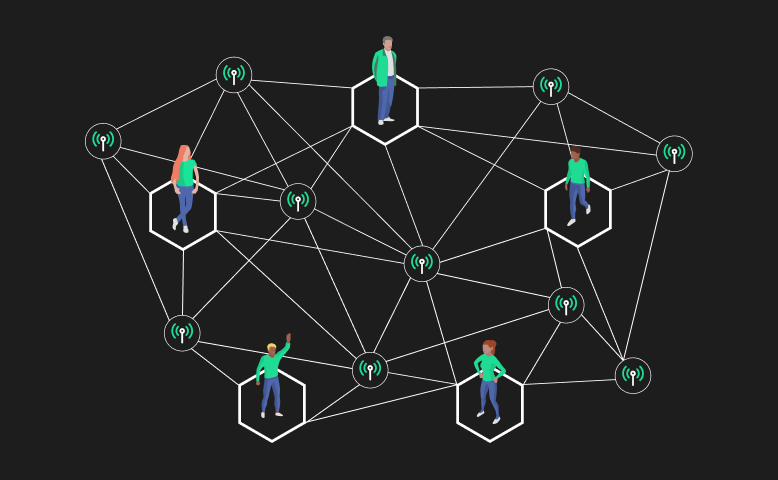Your Emrit CoolSpot™ provides a fast and easy opportunity to earn Helium Network Tokens (HNT) on the Helium Network. But your CoolSpot can only earn HNT rewards when it is online.
This article provides recommendations on how to monitor the operating status of your CoolSpot with the Emrit mobile app to ensure you are earning HNT rewards. It also discusses why the CoolSpot may be offline, and possible steps you can take to restore your CoolSpot to an online state.
Monitor your CoolSpot status with the Emrit app
The EMRIT App makes it easy to monitor your CoolSpot status from anywhere in the world. And if you enable notifications, the app will also alert you of issues that need your attention.
- Download and fully install the latest version of EMRIT App for iOS or Android.
- Login to the app using the EMRIT username and password you created when you ordered your CoolSpot (or use your pin if you are already using the app)..
Monitor CoolSpot Status from the Emrit app home screen
The Home Screen shows general status using a colored dot next to the device name.
Green indicates the device is Online.
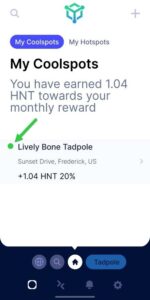
Yellow indicates the device Needs Attention.
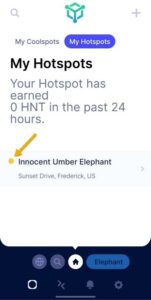
Monitor CoolSpot Status from the EMRIT app device status screen
The Device Status Screen provides more details on the status of your CoolSpot/Hotspot. From the Home screen, click on the device name to access the device status … or click on the device animal name at the bottom of the app.
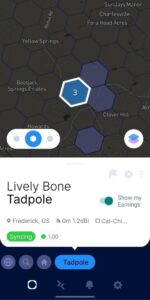
What are the CoolSpot Device Status Types?
Now that you know where to check your CoolSpot status, consider what each of the status types mean:
- Connected indicates your device is fully operational and 100% synced with the Helium blockchain. This is an ideal state and no further action is needed.
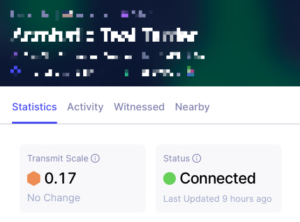
- Offline indicates your device is not connected. This device requires additional troubleshooting.

Troubleshooting a CoolSpot That Needs Attention
Your CoolSpot is not powered on:
- Is the power cord connected to the CoolSpot?
- Is the power cord connected to a power source/outlet?
- Is the power source working? Check the outlet and the mains supply.
- Is the CoolSpot functioning? Check the LED status.
Your CoolSpot is not connected to the internet:
- Is the CoolSpot connected to your router?
- To verify Wi-Fi details, pair with your CoolSpot over Bluetooth using the Emrit App. Refer to our Troubleshooting Guide for your device for more details.
- For wired connections, check the integrity of the Ethernet cable.
- If you know how to manage your router, check to see if the CoolSpot is shown as an attached device. If possible, test the connection.
- Have you changed your Internet service provider or router password?
- To set up a new Wi-Fi connection or update Wi-Fi details, pair with your CoolSpot over Bluetooth using the Emrit App. Refer to the Troubleshooting Guide for more details.
- Is there an outage or interruption to your Internet service?
- Test your internet connection. For example, run a speed test to verify your download and upload connections are working.
- Check the power to your router.
- Consider rebooting your router.
Keep in touch:
Connect with EMRIT and keep up with the latest news:
- Join #TeamEmrit on Discord and get troubleshooting help: www.discord.gg/emrit.
- Follow EMRIT on Twitter for the latest news.
- Questions or issues? Visit our support page.