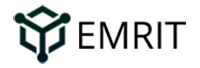SenseCap M1 Helium Miner
Key Features
- Unlicensed band Long Range (LoRa®) bidirectional communications capabilities
- LongFi™ Technology Helium LongFi™ is a technology architecture that combines a leading wireless technology, LoRaWAN, and the Helium Blockchain. LongFi™ is optimized for miles of range, and long battery life for IoT devices.
- Connect Anything
- Create a new global network for billions of devices
- Any IoT device can become Helium-enabled using readily available off-the-shelf hardware components, software, and a reference design that is open source for anyone to improve upon
Getting Started Guide:
What's in the box?

- SenseCAP M1 Miner
- Antenna
- Power supply
- Note the 3 word Animal name that is assigned to your device on a sticker on the side or top of your device.
Setup
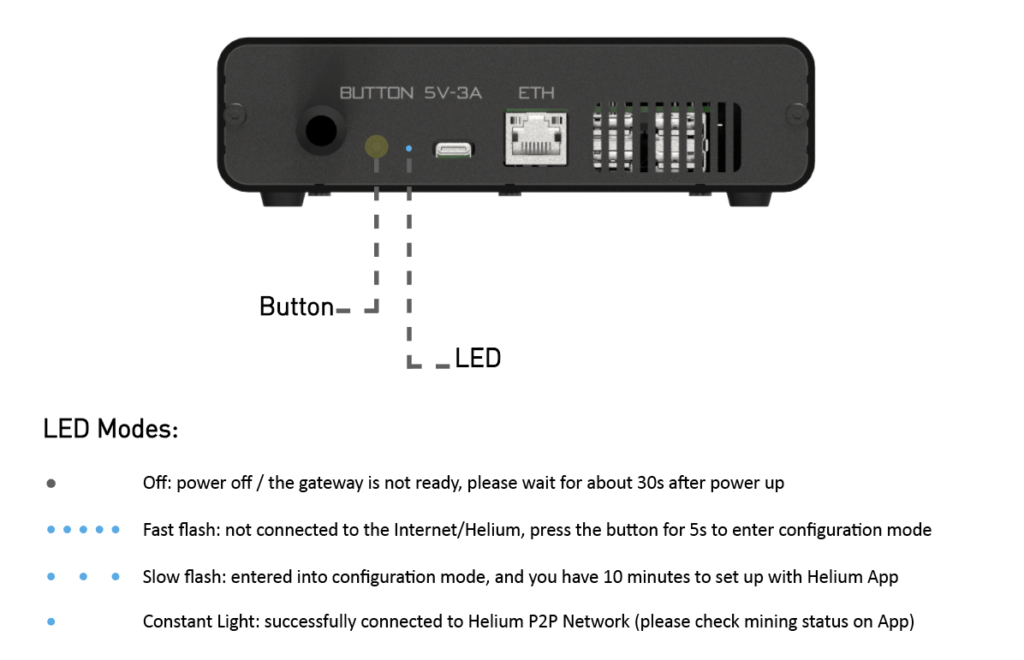

- Attach antenna and power adapter. Make sure the antenna is screwed in tightly
- Manufacturer recommends that the unit be installed close to a window with the antenna oriented as shown in the picture above.
- Turn on Power , make sure the LED on the unit lights up (red).
- Press the Button for 5 seconds until LED turns to slow flash mode
- Download Emrit app and follow instructions on Setting Up Your EMRIT CoolSpot™ Blog. While the instructions in the blog are for the RAK Coolspot, the instructions are mostly the same for SenseCap. The main differences are hardware related for example where the buttons are located, LED modes etc as shown above.
- Choose the CoolSpot type from the list of devices provided. In this case, scroll down and select the “SenseCap M1”
Update WiFi or Run Diagnostics
- To diagnose SenseCap, press the small button on the back for 6-10 seconds until the blue LED light begins to flash slowly indicating that Bluetooth pairing is ready.
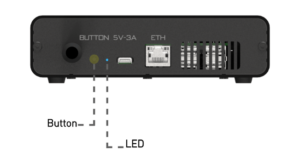
- Open the Emrit app, search for your CoolSpot, and connect to the app via bluetooth. More instructions in this video: https://youtu.be/1bfKGJMDmac
- Please read the How to Run Diagnostics article for more detailed information
- Before contacting Emrit for additional support, please capture a screenshot of the Diagnostic Report screen as shown below:

Keep in Touch
Connect with EMRIT and keep up with the latest news:
Join #TeamEmrit on Discord and get troubleshooting help: www.discord.gg/emrit.
Follow EMRIT on Twitter for the latest news.
Questions or issues? Visit our support page.
Manufacturer’s troubleshooting information at https://docs.sensecapmx.com/m1/troubleshooting/sensecap-m1-hotspot