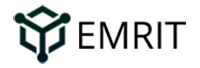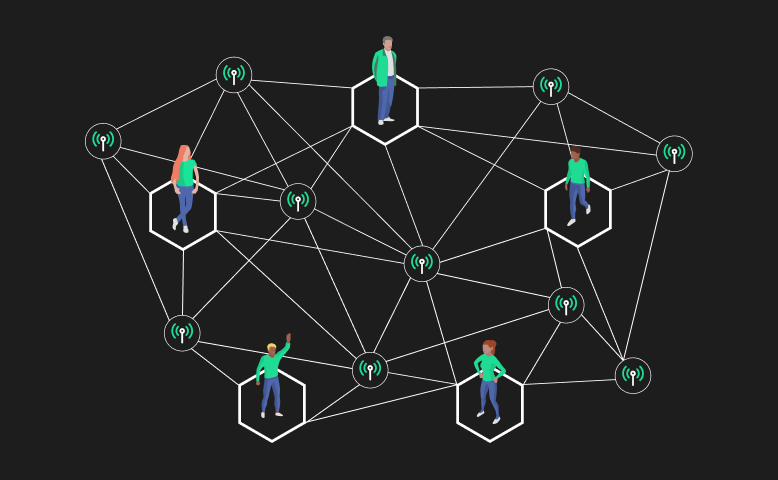Following the release of Helium’s Light Hotspot firmware upgrade on May 11, 2022, hotspots will no longer communicate over a peer-to-peer network nor store a copy of the blockchain – eliminating both Relay and Syncing. This article will remain visible for historical and informational purposes.
What is “Relayed Mode” and why does it happen?
A hotspot that is “relayed” is not able to receive incoming messages from the Helium network through its internet router. As a result, all communications from the Helium network must be transmitted across LoRaWAN through one or more nearby peers. Relying on another hotspot to pass messages to you is very inefficient and will negatively impact your earnings.
Why does this happen? Many ISPs (Internet Service Providers) block certain ports by default to protect your gateway from potential security risks and to prevent abuse such as sending spam emails or using illegal peer-to-peer file sharing applications.
Read on to learn how to identify whether or not your Helium CoolSpot is being relayed and how port forwarding may be used to resolve the issue.
Are You in Relayed Mode?
1. Open and log into the EMRIT app.
Log into the EMRIT app using your password or PIN.
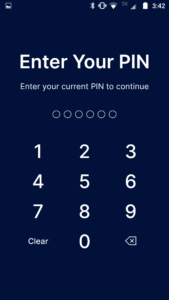
2. Find your CoolSpot on the Explorer map.
To see if your CoolSpot is being relayed, in the EMRIT app, either:
2A. Click on the globe icon to access the Helium Network Explorer map (or open Helium Network Explorer in a web browser). Locate your CoolSpot on the coverage map. Alternatively, click on the shortcut to your CoolSpot near the bottom of the EMRIT app. For example, see the “Elephant” CoolSpot in the following screenshot.
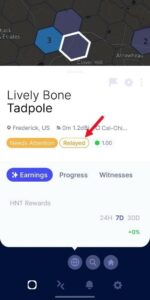
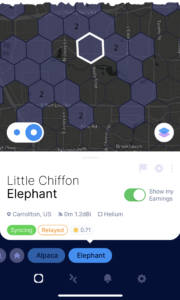
2B. Search for your CoolSpot if you’re having trouble finding it. If you are unable to locate your CoolSpot on the coverage map, you can search for your CoolSpot Animal Name using the three unique words that are attached to the device (For example, Lively Bone Tadpole). NOTE: If the name cannot be found on your device, login to your Emrit account and locate your CoolSpot animal name on your dashboard.

3. Your device is in Relayed Mode when “Relayed” is displayed.
If your CoolSpot is in Relayed Mode, the device status window will show the device Needs Attention (or is syncing) and that data is being Relayed.
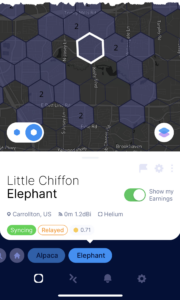
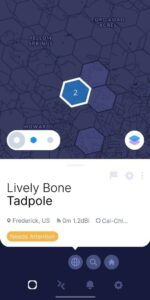
Fix Relayed Mode using Port Forwarding
If your CoolSpot is being Relayed, this can usually be resolved by implementing port forwarding. Port forwarding “opens” the required port(s) through your Internet router. Opening the port(s) allows the CoolSpot to achieve direct peer-to-peer connectivity so that messages no longer need to be relayed from a neighboring network device.
Your CoolSpot uses three ports:
- TCP Port 44158 is used for inbound and outbound Helium communications for your CoolSpot. (This is the critical port that must be opened.)
- Additionally, Helium gateway devices also use the following two ports for outbound communications only. Port forwarding for these ports is not generally required since outbound ports are typically open by default.
- TCP Port 22 (Support)
- TCP Port 443 (Firmware)
First, Try Using the Emrit app to Resolve a Relayed CoolSpot
If your CoolSpot is relayed, the Emrit app may be able to easily resolve the issue by redirecting TCP Port 44158 automatically. Follow the instructions below to complete automatic port redirection with the Emrit app.
- Start by making sure your CoolSpot is set up properly and connected to the Emrit app: Setting Up Your EMRIT CoolSpot™
- Open the hotspot settings menu by selecting the gear icon at the bottom of your home screen.
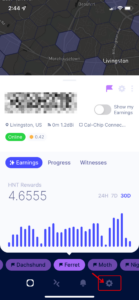
- Select “Network Diagnostics” from the hotspot settings menu.
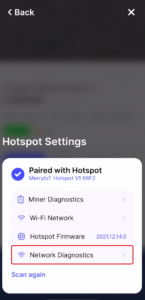
- Allow the Emrit app to find & connect to devices on your local network. This is necessary in order for the app to find your router.
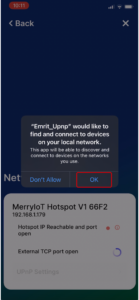
- Select “UPnP Settings” from the Network Diagnostics screen, then select your router from the “device(s) found” screen.
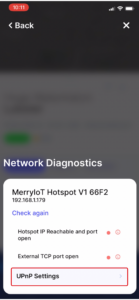
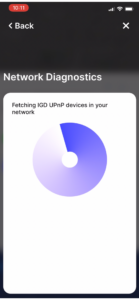
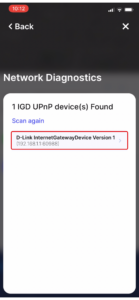
- Select the plus sign to attempt port redirection.
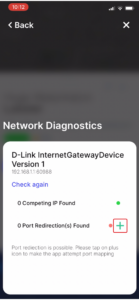
- If port redirection was successful, you will see the following:
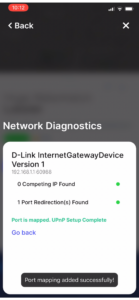
If the Emrit mobile app can’t open your ports automatically
Setting up port forwarding on a network router varies by manufacturer.
- Please refer to www.portforward.com and click on Router Guides for information on how to set up port forwarding for your specific router make/model.
- IMPORTANT: TCP Port 44158 is the critical port you need to open for the CoolSpot
- NOTE: With most Internet routers, port forwarding is associated with a single device. You cannot open a port to more than one device on your network.
Did Port Forwarding Work?
- It takes time for the Helium network to reflect a change in status. Once port forwarding is in place for a CoolSpot, it may take 24-48 hours for the Relayed status to clear on Helium Network Explorer.
- If the Relayed issue persists or returns, check to see if TCP Port 44158 is open. You can verify the settings on your router or by using a port-checker tool using the following steps:
- NOTE: If you are using a VPN (Virtual Private Network), turn this off for the duration of this test. It can block the port testing tool.
- Find the IP address assigned by your ISP (Internet Service Provider) by checking the device status within your router. Alternatively, you can get your IP address here: https://www.whatsmyip.org
- Run the port tester tool: https://www.yougetsignal.com/tools/open-ports
Enter your IP address into “Remote Address” along with the port number:
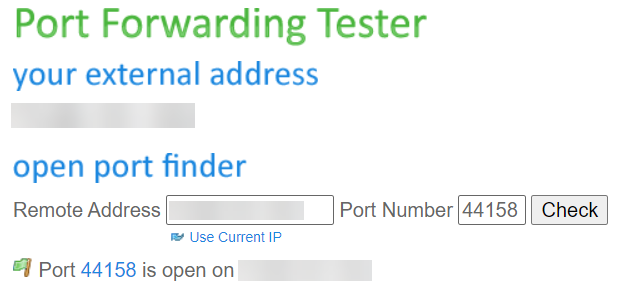
Always keep an eye on your Emrit app!
The beauty of the Emrit app is that it can keep you posted and your CoolSpot’s connectivity issues anywhere in the world. Whether you’re out shopping, grabbing a bite of food, or in line at the movies – your app will notify you of any issues. It’s an accessible, easy way to check the viability of your connection and make sure your device is able to collect earnings.
Use the app to keep track of your CoolSpot’s income in the last day, week, or month, and see if you can optimize its location in your home.
The CoolSpot is a small piece of technology that won’t interfere with your home decor while building the future of the web and sharing its income with you. So, pick a cool spot for your CoolSpot and join the digital revolution!
For more information, refer to Relayed Hotspots and the importance of opening ports.
Port forwarding video references:
- How to fix Relayed problem of a Helium miner | Step-by-step guide with demo | Port forwarding 44158: https://youtu.be/iF_k6LJ9Lks
- How to Fix RELAYED Helium Miner Hotspot https://youtu.be/5UgDMG_g3qI
- Fixing a Relayed Helium Hotspot: Advanced troubleshooting (after port forwarding 44158): https://youtu.be/F2l-NYT9nkU
Free port-forwarding tools:
- Port forwarding: http://www.portforward.com
- Test open ports: https://www.yougetsignal.com/tools/open-ports
- Locate IP address: https://www.whatsmyip.org