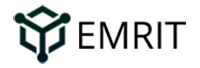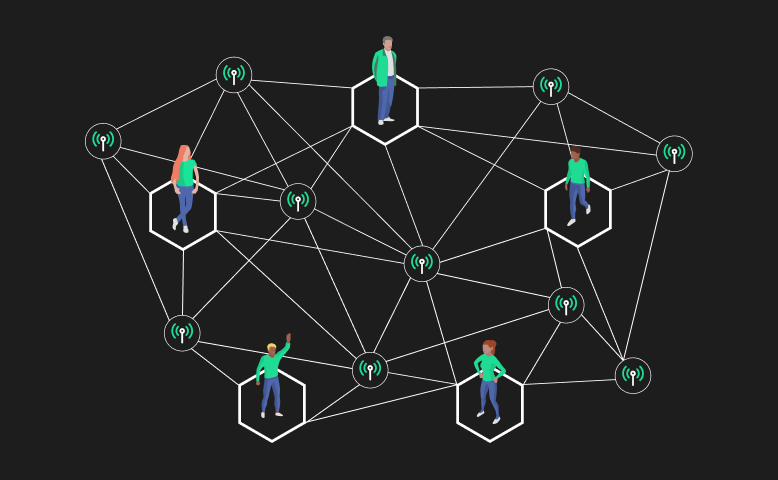Your EMRIT CoolSpot™ allows you to quickly and easily begin mining Helium Network Tokens (HNT) from the Helium Network while also providing gateway services for encrypted LoRaWAN Internet of Things (IoT) devices.
This article provides step-by-step instructions for using the Emrit mobile app to get your EMRIT CoolSpot activated and synced to the Helium Blockchain so you can start earning HNT cryptocurrency.
Finding a cool spot for your EMRIT CoolSpot
You’ll see how easy it is to find a cool spot (pun intended) for your EMRIT CoolSpot device.
Find a space for it indoors, at the highest possible position, right on a window. It’s small and unassuming enough not to interfere with home decor.
Once set up, it will begin to collect earnings for next to nothing. The only food it needs is a negligible amount of energy (the equivalent of a 5W lightbulb) and access to your internet connection.
There are multiple manufacturers that make CoolSpots. While the instructions below are laid out for the RAK Coolspot, besides some minor nuances, the instructions are mostly the same. For manufacturer specific nuances, please visit our articles on these specific devices.
01. Take your new CoolSpot out of the box (EMRIT CoolSpot by RAK Wireless is shown). The three unique words on your CoolSpot (for example, Lively Bone Tadpole) are your CoolSpot name and how EMRIT tracks your earnings payouts.

02. Download and fully install the latest version of EMRIT App to your phone (iOS/Android). Login to the app using the EMRIT username and password you created when you ordered your CoolSpot.
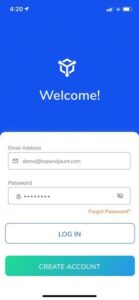
03. Select Add CoolSpot, choose your CoolSpot type (refer to the label on the unit or the shipping box), and then proceed to the Power Up screen.
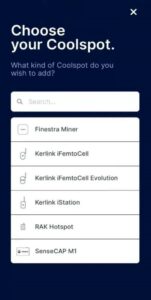
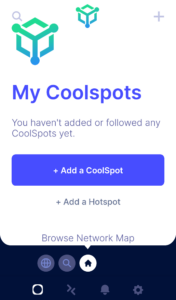
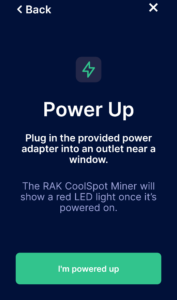
04. Attach the antenna to the CoolSpot and center it in front of a window at the highest possible position with a clear view.
NOTE: The antenna must be attached before connecting power. If you connect power before the antenna is attached, you can damage your CoolSpot.
05. Connect the power. Powering up your CoolSpot starts a 1-minute boot followed by a 5-minute window where you can pair the EMRIT App to the CoolSpot using Bluetooth.

06. Use the EMRIT App to scan for your CoolSpot and pair with it over Bluetooth.
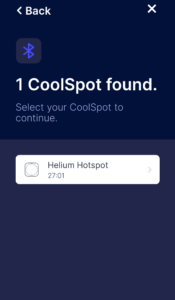
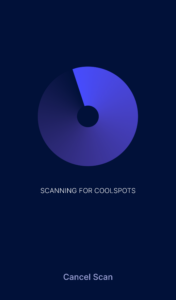
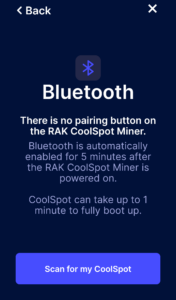
07. NOTE: Need more time? Simply disconnect CoolSpot power, wait 20 seconds, then reconnect power to get another 5-minute pairing window.
Connect the CoolSpot to the Internet using Wi-Fi or an Ethernet cable. Use the EMRIT app to choose your local network and enter your network password.
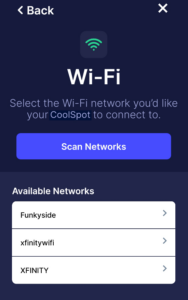
08. When you reach the Success screen below indicating Your CoolSpot was activated, the activation process is complete. Congratulations! Your CoolSpot is now connected.
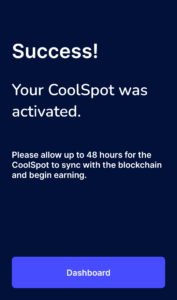
Keep track of your progress and earnings in the free EMRIT app from anywhere in the world – whether you’re in line at the deli, out shopping, or on vacation, you’ll have complete insight into your EMRIT CoolSpot’s work right on your phone! It’ll notify you if your CoolSpot needs attention, and contains data about earnings and activities by day, week, or month.
IMPORTANT: If you’re having trouble pairing your drive to the Emrit mobile app and press the button on the device and try again – but note different devices have a different way to press the pairing button and if not done properly will prevent you from being able to pair.
RAK
The image shown is a RAK Miner. Press the pairing button for 5 seconds.

SenseCap M1
The image shown is a SenseCap Miner. Press the pairing button for 5 seconds.

Finestra
The image shown is a SenseCap Miner. Press, don’t hold, the black button twice. Due to the size of the button, it might take a few attempts to fully push in the button.

BROWAN
The image shown is a Browan MerryIoT Miner. To pair, press the pairing button with a safety pin. Alternatively you can disconnect and reconnect the power supply and when the LED light stops flashing you will be able to pair the device.

Once you have the EMRIT mobile app open and you are signed in, navigate to the CoolSpot with which you wish to pair. Then, click on the gear icon in the upper right hand corner. When the scan locates your device, click on the device name to initiate pairing.