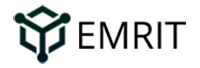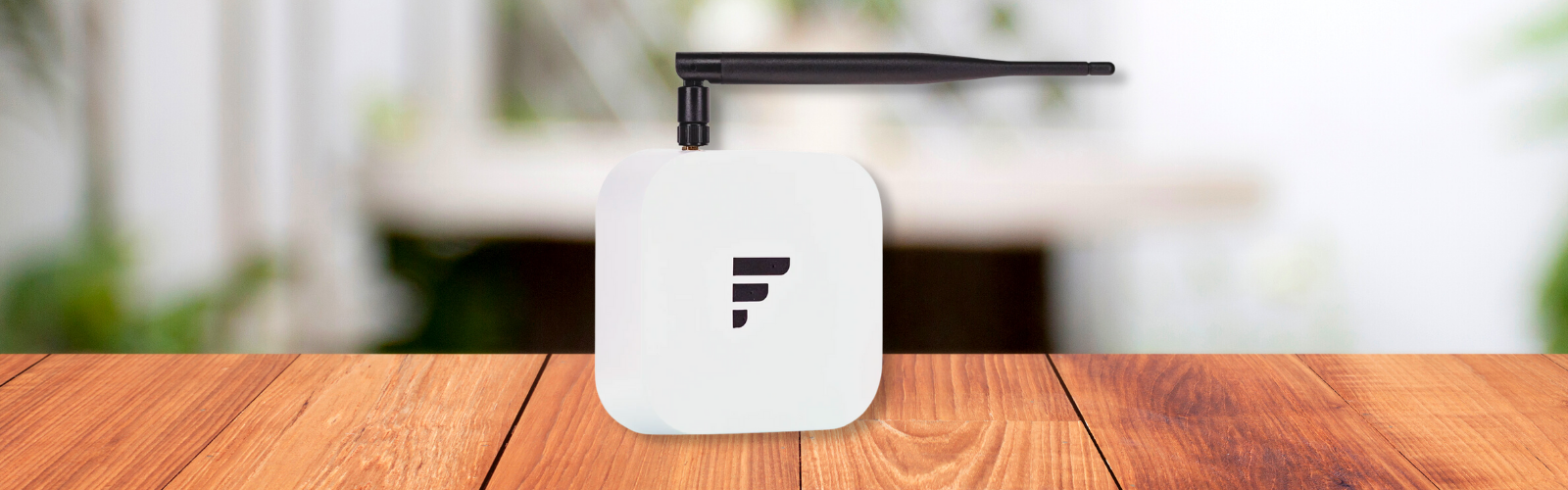Finestra Helium Miner
Key Features:
- Unlicensed band Long Range (LoRa®) bidirectional communications capabilities
- LongFi™ Technology Helium LongFi™ is a technology architecture that combines a leading wireless technology, LoRaWAN, and the Helium Blockchain. LongFi™ is optimized for miles of range, and long battery life for IoT devices.
- Connect Anything
- Create a new global network for billions of devices
- Any IoT device can become Helium-enabled using readily available off-the-shelf hardware components, software, and a reference design that is open source for anyone to improve upon
Please note: Some Finestra miners are WiFi-only and do not have an ethernet port.
Getting Started Guide:

- Finestra Miner
- Antenna
- Power supply
- Note the 3 word “Animal name” that is assigned to your device on a sticker on the side or top of your device.
Setup Instructions:
- Attach antenna and power adapter. Make sure the antenna is screwed in tightly.
- Turn on power, make sure the LED on the unit near the Finestra logo lights up blue.
- Download the Emrit mobile app and follow the instructions here: Setting Up Your EMRIT CoolSpot™. While the instructions in the blog are for the RAK Coolspot, the instructions are mostly the same for Finestra. The main differences are hardware related – for example, where the buttons are located, LED modes etc.
- Choose the CoolSpot type from the list of devices provided. In this case, scroll down and select the “FinestraMiner”.
- Bluetooth scanning for hotspots and connect to your Finestra. The unit should be blinking Blue/Green indicating that it is ready to connect via Bluetooth.
- Select WiFi and enter WiFi password to connect to the network. Please note: Some Finestra miners are WiFi-only and do not have an ethernet port!
- When you reach the Success screen indicating Your CoolSpot was activated, the activation process is complete. Congratulations!
- To diagnose Finestra, press, don’t hold, the black button twice. Due to the size of the button, it might take a few attempts to fully push in this button. Once the unit is in bluetooth mode, the LED will start flashing blue/green.

- Open the Emrit app, search for your CoolSpot by name, and connect via bluetooth by selecting the gear icon.
- Please read the How to Run Diagnostics blog for more detailed information on diagnostics.
- Before contacting Emrit for additional support, please capture a screenshot of the Diagnostic Report screen as shown below:
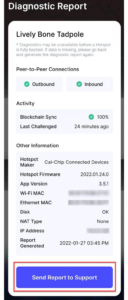
What do the LED lights on my FinestraMiner mean?
The FinestraMiner has an RGB LED indicator light on the top of the case. When the FinestraMiner is powered on, it will show a certain status light depending on its current state.
- Solid Blue – The FinestraMiner is booting up or it is downloading an update.
- Blinking Blue – The FinestraMiner’s Bluetooth is activated.
- Solid Green – The FinestraMiner is in its normal mining state. Wi-Fi is connected.
- Alternating Blue / Green – The FinestraMiner’s Bluetooth mode is activated while already connected to Wi-Fi.
- Blinking Yellow – Connected to Wi-Fi but the connection to the internet is lost or the device cannot connect to the internet.
- Blinking Green – You waited more than 10 minutes without initial setup. Please press the black button (located on the side of FinestraMiner) twice to re-enable Bluetooth. This will allow you to proceed with the initial setup.
- Solid Red
Troubleshoot WiFi connectivity issues on Finestra/LED never turns green
Firstly, place the miner closer to your WiFi router and see if this addresses the issue.
Sometimes WiFi does not connect or does not accept password. This commonly happens in situations where you may have shared SSIDs across multiple bands or when the initial WiFi setup created a corrupt network entry. To fix this issue, the miner needs to “Forget all Wi-Fi credentials”. Below are instructions for this process:
- Per their website, Finestra recommends using “The FinestraMiner Diagnostic App” (FDA) v 1.1.10 or later
- Once installed and connected to the device following on-screen instructions, go to the “WiFi” sub-menu
- Select “Forget all Wi-Fi credentials”. Big button under the WiFi menu itself. If you don’t see it, then you will need to update the FDA app.
- That will reset the stored SSIDs and passwords and setup new SSID/password
- Once complete, the miner should show “solid green” LED implying that WiFi connectivity was successful
Troubleshoot Bluetooth connectivity issues with Finestra
Try to turn bluetooth off on your phone , turn it on and try again. The Finestra should be in bluetooth pairing mode to connect.
If this does not work,
- Uninstall the apps trying to connect with Bluetooth; including the FDA, Emrit app, and Helium app if applicable
- Make sure at uninstall application data is deleted. Some versions of Android allow you to preserve this data, do not
- Restart your host phone (first restart)
- Reinstall the apps but do not run them yet
- Restart your host phone a second time
- Now run the app
- With some versions of Android – and we see this most on OnePlus, LG, and Samsung phones – this clears up the issue.
Power Cord Issues
Finestra has reported hardware stability issues associated with the power cord. Emrit is shipping new power cords to customer who received their miners before March 2022 or will replace them before the device is shipped to a host. Please see photos below to make sure you have the replacement cord:
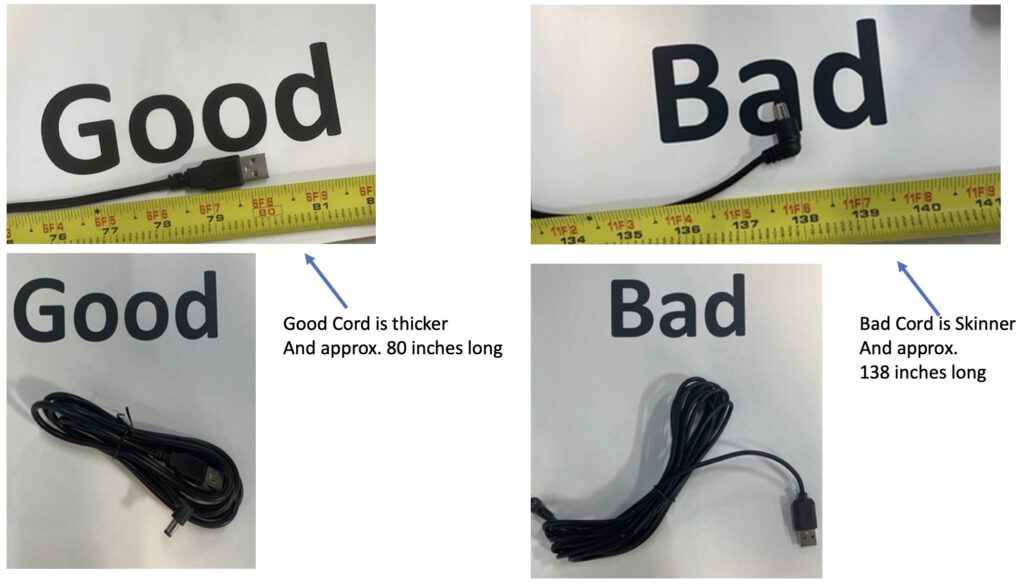
Further troubleshooting FAQs can be found on the manufacturer’s website.
Keep in Touch
Connect with EMRIT and keep up with the latest news:
- Join #TeamEmrit on Discord for additional support with technical issues: www.discord.gg/emrit.
- Follow EMRIT on Tiwtter for the latest news.
- Questions or issues? Visit our support page.