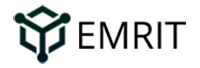Browan MerryIoT Helium Miner
Key Features:
- Unlicensed band Long Range (LoRa®) bidirectional communications capabilities
- LongFi™ Technology Helium LongFi™ is a technology architecture that combines a leading wireless technology, LoRaWAN, and the Helium Blockchain. LongFi™ is optimized for miles of range, and long battery life for IoT devices.
- Connect Anything
- Create a new global network for billions of devices
- Any IoT device can become Helium-enabled using readily available off-the-shelf hardware components, software, and a reference design that is open source for anyone to improve upon
Getting Started Guide:
What's in the box?
- MerryIoT Miner
- Antenna
- Antenna extender with magnetic base
- Power supply
- Note the 3 word “Animal name” that is assigned to your device on a sticker on the side or top of your device.
Setup
Setup Instructions:
- Attach antenna and power adapter. Make sure the antenna is screwed in tightly.
- The manufacturer recommends that the antenna be installed close to a window with the antenna oriented as shown in the picture below. Merry IoT provides an antenna cable and a magnetic antenna base to allow for optimal placement for the antenna.
- Turn on power – the power button on the bottom row should turn green and the Boot Led (top row) will start flashing.
- Wait about 1 minute for unit to boot before trying to connect to Bluetooth. Once booted, the Bluetooth will be available for five minutes,
- Download the Emrit app and follow instructions on Setting Up Your EMRIT CoolSpot™ Blog. While the instructions in the blog are for the RAK CoolSpot, the instructions are mostly the same for SenseCap. The main differences are hardware related for example where the buttons are located, LED modes etc as shown above.
- Choose the CoolSpot type from the list of devices provided. In this case, scroll down and select the “Merry IoT Hotspot V1”
Update WiFi or Run Diagnostics
- To diagnose Merry IoT, you will need to connect to it via Bluetooth. To set the unit in bluetooth pairing mode you can use one of the 2 methods (i) Unplug the power jack, wait for 1 minute for bluetooth to be available. (ii) use a safety pin to activate the Bluetooth pairing button.
- Open the Emrit app, search for your CoolSpot by name, and connect via bluetooth by selecting the gear icon.
- Please read the How to Run Diagnostics blog for more detailed information on diagnostics.
- Before contacting Emrit for additional support, please capture a screenshot of the Diagnostic Report screen as shown below:
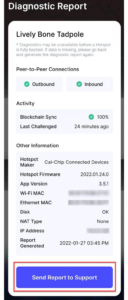
Using the MerryIoT Web Portal
Using the MerryIoT Web Portal to diagnose, update software, etc.
- MerryIoT has some additional debug/diagnostic capabilities if you can access the web dashboard on the local network. To do this, you will need to know the local IP address assigned to your MerryIOT device.
- You can get the IP address by either looking it up on your router or use the diagnostic app which shows the IP address.. See below. IP address is 192.168.87.73 in this example:
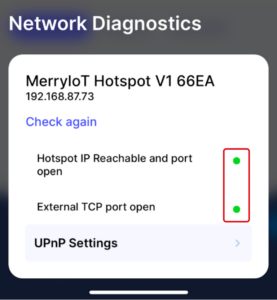
- Open a browser on a computer on the same WiFi network
- Enter the IP address on the address field. In the example above, that will be https://192.168.87.73 however the IP address on your network will be different.
You now have access to the device through the web interface that will look like below: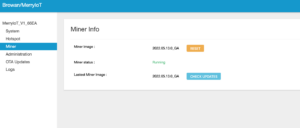 Common actions here is to diagnose issues, looking at the System tab
Common actions here is to diagnose issues, looking at the System tab
You can also check to see if there is updated software available by clicking Check Updates.
Customer Support Articles
Keep in Touch
Connect with EMRIT and keep up with the latest news:
- Join #TeamEmrit on Discord for additional support with technical issues: www.discord.gg/emrit.
- Follow EMRIT on Tiwtter for the latest news.
- Questions or issues? Visit our support page.